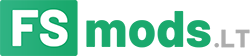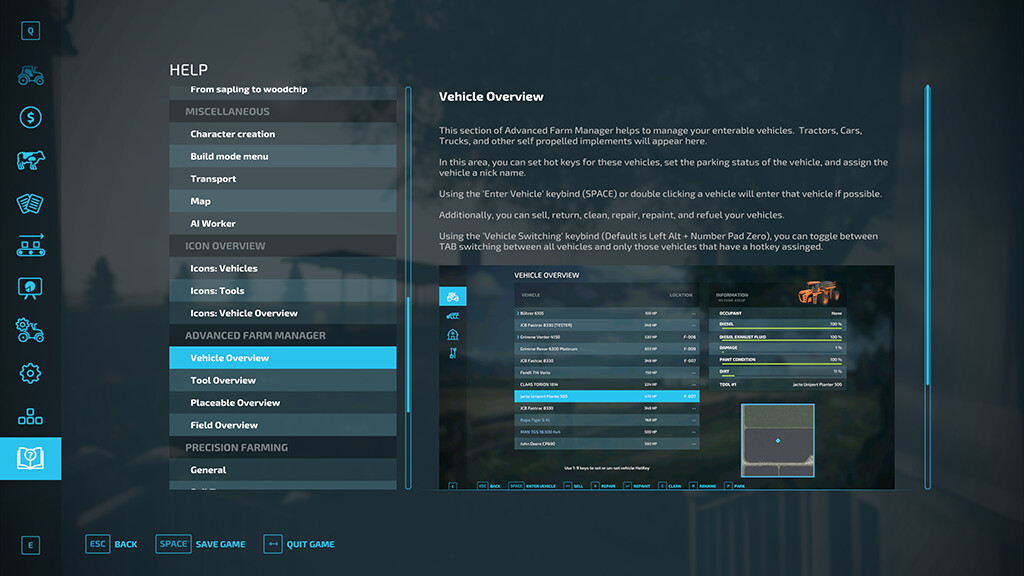Advanced Farm Manager v 1.0
Advanced Farm Manager is a toggle-able GUI that will allow you to quickly manage your vehicles, implements, fields, and placeables.
– Jump into, park, sell, clean, repair, repaint, and refuel (diesel only) enterable vehicles.
– Warp near, sell, clean, repair, and repaint implements. Never lose an implement again.
– Warp near, tag, and sell placeables.
– Warp directly to or tag fields (pre-defined only)
– Pricing for Sales, Repair, and Repainting is the same as any placeable shop.
– Pricing for cleaning is based on how dirty the vehicle or implement is.
– Set hotkeys on vehicles using 1-9 keyboard or number pad keys in the menu
– Set nicknames on enterable, motorized vehicles.
– Set vehicle switching (tabbing) to be all enterable vehicles, or just hotkey vehicles
– Parking status for vehicles is saved in single player, but local to your user session on multiplayer (it will only affect your tabbing, and not save between game session)
Key Bindings:
– Left_Shift + Key_Slash (/) – Open Menu
– Mouse Button 4 – Open Menu
– Right_Alt + Number Pad 0 – Toggle between limited vehicle switching and all vehicle switching
– Right_Alt + Number Pad 1-9 – Jump to hotkey marked vehicle #
Credits:
FSG Modding